Installation
Initial Setup
Put "PlotSquared-Bukkit-7.x.jar" into your
pluginsfolderIf you don't have it installed already, WorldEdit 7.2.x or higher or FAWE is required.
If you are updating from a previous major release, such as v3, v4 or v5, read this page first.
Reboot the server and PlotSquared will generate all necessary files.
Database Configuration
This section explains how to configure PlotSquared database access.
PlotSquared allows the database types "MYSQL" and "SQLite". If you don't know the difference of both systems you find a short compare in this article.
Please remember that you can use MySQL or SQLite, but not both at the same time.
Database: SQLite
If you don't have a MySQL database, storage will be automatically set to "SQLite" and you may skip this step. (The config file is located at /plugins/PlotSquared/config/storage.yml.)
Database: MySQL
Enabling MySQL also supports other storage types like MariaDB:
Navigate to
/plugins/PlotSquared/config/storage.ymlConfigure the credentials for your MySQL database.
Plot Setup
You can now create the plotworld or setup single plots in an existing world.
Setup for a default world
If you don't need a vanilla world you can set up the default world as a plotworld.
(Stop your server and) delete the vanilla worlds
world,world_netherandworld_the_endlike selected below:
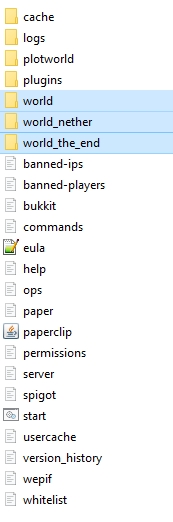
Then, open the file called
server.properties; this is located in your server's root folder.
Find the following line:
Replace
worldwith the name of your plot world. In this example case, we would need to name it toplotworld. So it looks like this:
Edit the bukkit.yml: ** Open the file called
bukkit.yml(it's also stored in your server's root folder). Now we need to tell the server which generator based on the world should be generated, otherwise your world generation will be messed up.
The value we are going to edit does not exist in the file yet, so we need to add this at the bottom of the file:
Then you can follow the next steps.
Creation via Plot Setup
You can create a plotworld using the setup wizard. Use /plot setup to start the wizard. + Every step requires the command, e.g. /plot setup PlotSquared and replace "PlotSquared" with your desired value. When you are done, PlotSquared will teleport you to the generated plotworld.
Alternative: Creation via Multiverse
If you use the plugin Multiverse you can create a world using the command /mv create <worldname> normal -g PlotSquared.
Manually Switching The Generator Set in the Bukkit.yml (optional)
Sometimes PlotSquared will be unable to switch the generators for your plotworlds. If this is the case, you will need to manually switch the generator over while the server is stopped.
Open the bukkit.yml file (located in your server's root folder) and change the generator while the server is stopped using the following format:
Replace plotworld with the name of your plotworld. (Help-Page of bukkit)
Adding Plotworld Road Schematic (optional)
Customize the road between the plots with predefined schematics.
Instruction: Plotworld Road Schematic
Adding Plot-Schematics (optional)
Plot Schematic on Generation
Allow to generate a plotworld with a custom schematic in all plots.
Instruction: Plot Schematic on Generation
Plot Schematic on Claim
The player get a custom plot schematic with a claim. If you wish, the player can define a plot-schematic with the claim-command.
Instruction: Plot Schematic on Claim
Last updated